My most popular course that teaches you everything you need to know about editing and workflows!
Embracing the Storm
Join me as I chat with other creatives about everything from business, life and everything in between!
Emotional Storytelling: The Podcast
I share about impact driven creativity and emotive editing for photographers. Ask me a few questions about business & marketing too- I dare you!
Hey, I'm Twyla
How I’m integrating my iPhone photos into my editing workflow
Filed under:
Do you have thousands of family photos sitting on your iPhone?
Are you never in the photographs because you’re always the one with the camera?
Are selfies you take with your kids are the only place you show up?

We have a Fire TV at home, and our screensaver is set to play through the photos I take on my phone. I’m constantly plagued by beautiful memories I should do something with. I make mental notes to edit them, but it never happens.
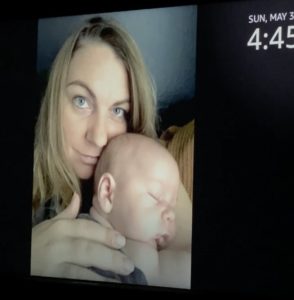
i take pictures of the tv to try to remember.
I am currently refining my mobile and desktop workflows to ease creative resistance. I want to have access to all my assets on every device to create and share more of what I love. I even started a coworking group to devote an hour to culling and editing my personal images every week (join us here!)
Here’s what my process looks like right now:
To import from my phone to Lightroom CC, I have the choice to choose the type of image – photos, videos, screenshots, selfies, or to choose an album to upload. I chose photos and selfies (because those are the ones I’m in!). I also set it to automatically upload new photos taken so I can begin reviewing everything going forward.
The initial upload took a while because I have so many photos. Once the images loaded, I turned on Facial Recognition in Lightroom and hid anyone that isn’t relevant for this task (friends, clients, etc. – right now, I’m just focusing on my family). It’s pretty amazing how it can match a picture of my son 5 years ago to his current-day face!
Now that I have an easy way to edit my photos, I can post them and print them and really enjoy them!




Follow the steps below to import your own images:
Open Lightroom Mobile, and go to Settings:
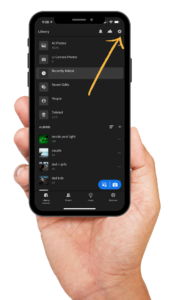
Select Import:
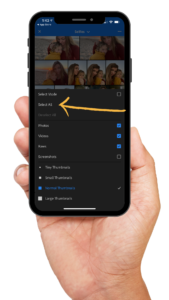
Select Photos, Screenshots, and/or Videos to Auto Add:
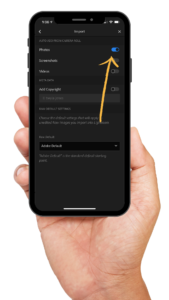
Click to select photos to add manually:
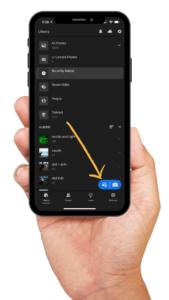
Choose Camera Roll to select other folders to add:
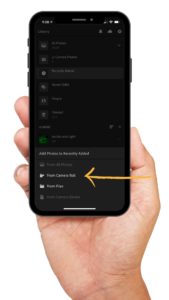
I chose to add “Selfies” since there are a lot of pictures I love of myself and my kids together in there:
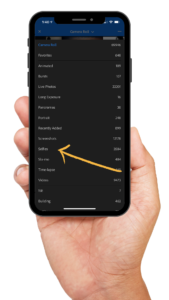
You can either choose individual images or click the …
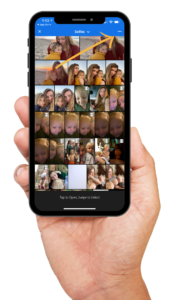
To Select All:
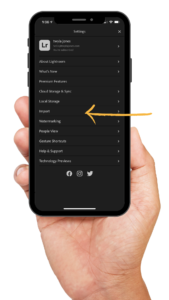
If you have a lot of photos, it might take a while to upload, but then you’ll be able to edit all of your personal pictures in your everyday workflow!
How do you integrate your personal phone photos into your workflow?
I always love hearing any tips or tricks or things that are working for you!

COPYRIGHT TWYLA JONES
NAVIGATE
@somethingrad
Elevating the art of visual storytelling through photography education